Video creation and editing platform Google Vids is now free for everyone, use it like this..
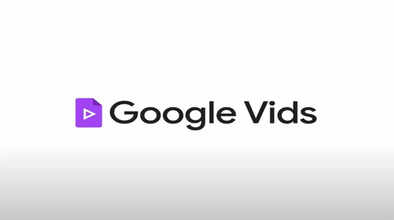
Google Vids, the company's new video creation and editing platform, is now available for free to all users. The platform was first introduced to all paid Workspace users in November 2024. Now, the Mountain View-based tech giant has also offered a basic, non-AI version of it for those on the free tier of Workspace some time ago. These users will get access to all editing and deck creation tools, but they will not get access to the Veo 3 video generation model, storyboard feature, or AI voiceover tool. Let's know how to use this platform.
In a blog post, the company announced expanding video creation and editing tools for all users. However, with some limitations. The company also highlighted that Google Vids now has one million active monthly users.
The tools that users will get access to include anchor-led videos and screen recording; uploading videos stored locally in Google Drive, Photos, and devices; importing slides; and choosing from a range of video templates. However, these users will not have access to the video editing feature powered by Veo 3 introduced in 2018, which allows users to edit videos up to eight seconds long.
Notably, unlike AI-powered text-to-video generators, Google Vids does not generate videos directly from text prompts. Instead, it can be understood as a deck creation platform that connects different parts of a video storyboard by understanding the context of the prompt. It then gives the user the opportunity to add the final touches.
How to use Google Vids for free?
First of all, you have to go to the Google Vids platform. You have to copy-paste this URL- 'https://workspace.google.com/intl/en_in/products/vids/' in the address bar of your browser.
Once there, log in with your Google account.
Next, you will be redirected to a Google Slides-like interface.
Here, on the right, you will see a Record button, which allows you to record yourself or your screen.
Next, the Script option lets you upload a script for the scene or write it in the space provided.
The Upload option lets users select and add various media files from their Drive, Photos, or device.
Next, the Stock option allows users to choose stock images and videos from a curated list.
Text and Shapes are the basic tools that allow you to add these elements to slides.
Finally, Templates let you choose a video design and build on it.
Disclaimer: This content has been sourced and edited from News 18 hindi. While we have made modifications for clarity and presentation, the original content belongs to its respective authors and website. We do not claim ownership of the content.

