Tech Tips: How to delete the history of Incognito Mode? What is the easy way to do this?
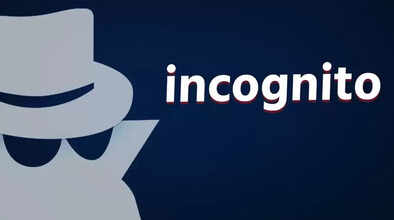
If you want to remain private while searching the Internet, then Incognito Mode is a very useful feature. This mode is available in almost every browser, like Chrome, Firefox, and Edge. But do you know that the history of the activity done in Incognito Mode can also be traced to some extent? If you want your history to be completely deleted, then there are some easy steps for this, which are very important to know.
What is Incognito Mode?
Incognito Mode is a browsing mode that does not save your browsing history, cookies, site data, and information filled in forms. You may also know it as Private Window or Private Browsing.
Does Incognito history have to be deleted?
While surfing in Incognito Mode, the browser does not save your history, but DNS Cache, downloaded files, login to a website, and system-level logs, all of which can be saved in the local system. So if you want no trace of your private browsing to be left, then it is necessary to clear these things as well.
How to delete Incognito history
Clear DNS Cache (in Windows). The details of the search done in Incognito mode can be saved in the DNS Cache. To clear it, first open the Start Menu option. Search for cmd and open Command Prompt. Type this command in it bash, Cop, Edit, ipconfig /flushdns, and press Enter. You will get the message " Successfully flushed the DNS Resolver Cache.
Manually delete downloaded files.
The files downloaded in Incognito Mode remain on the device. To delete them, go to your Downloads folder. Select the file and delete it. After this, finally delete it from the Recycle Bin as well.
Check the browser's cache and cookies.
Incognito Mode does not save cookies by itself, but if you accidentally open a website in a normal tab, cookies may be saved. For this, open Chrome. Go to Privacy & Security in Settings. Click on Clear Browsing Data. Here select Cached images and files and cookies and click on Clear Data.
Disclaimer: This content has been sourced and edited from TV9. While we have made modifications for clarity and presentation, the original content belongs to its respective authors and website. We do not claim ownership of the content.

