Tech Tips: Has Your Phone’s Calling Screen Changed? Here’s the Reason – and How to Switch Back to the Old Look
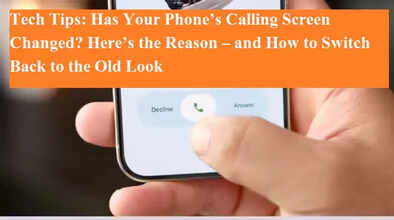
Google has completely redesigned its Phone app, and Android smartphone users are suddenly noticing a big change in the way they receive calls. The new interface, part of the Material 3 Expressive redesign, has started rolling out, and while it is modern, simple, and user-friendly, not everyone seems happy with it. Many users are posting on social media asking why their phone’s call screen looks different and how to revert to the old version.
What’s New in the Google Phone App?
After the redesign, the UI of the Phone app has changed significantly:
-
Favorites + Recents Combined → A new Home tab now displays call history along with a bar at the top showing favorite contacts.
-
Keypad Tab Changed → The keypad now appears in a new style instead of the old floating action button (FAB).
-
Voicemail → The list style has been refreshed, but no major changes were made.
Where to Find Contacts Now
Contacts are no longer directly visible on the main screen. Instead, they have been moved to a new navigation drawer. To access them:
-
Go to the Home tab.
-
Tap the three-dot icon at the top-right.
-
You’ll see options like Settings, Contacts, Clear Call History, and Help.
Call Screen Changes
Google has also modified the incoming call screen. Instead of the traditional vertical swipe, calls can now be accepted or declined with a horizontal swipe or single tap.
-
This can be customized in Settings → Incoming Call Gestures.
-
The goal is to prevent accidental call pickups when taking the phone out of your pocket.
How to Switch Back to the Old Phone App
If you prefer the old design, you can disable the update. Here’s how:
Method 1 – Via Google Play Store
-
Open Google Play Store and search for Phone by Google.
-
Select the app → Tap Uninstall → Confirm. (This removes only the update, not the app itself.)
-
Restart your phone.
-
To prevent auto-updates:
-
Open Play Store → Search for the app → Tap three dots → Disable Auto Update.
-
Method 2 – Via Phone Settings
-
Go to Settings → Apps → Phone app.
-
Tap Force Stop.
-
Go to Storage → Tap Clear Cache.
-
Tap the three-dot menu → Select Uninstall Updates.
-
The Phone app will now return to its earlier version.

