Reset Phone App: Calling screen of phone changed due to Google update, how to bring back the old interface, know in easy steps..
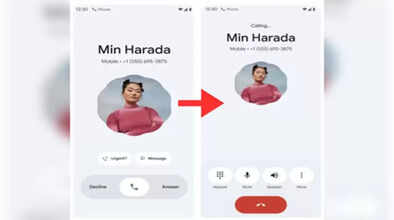
Recently, many Android users noticed that the screen for making or receiving calls on their phones had suddenly changed. Some people were surprised that the phone was hacked. But in reality, this change has happened due to Google's new update.
Why did the calling screen change?
In fact, Google released a big update called 'Material 3 Expressive Design' in May this year. The company claims that this update is the biggest change made in the last few years. Through this, the phone interface and apps will become easier, faster, and user-friendly than before.
This update has affected not only notifications and color themes but also photos, Gmail, the watch app, and especially the phone calling screen. This is the reason why the layout of the phone app no longer looks like it did before. Users are angry because this update of Google got automatically installed on their phones, and no notification was sent to the users before this.
What is new?
According to Google, in this new design, the screen has become more attractive and modern, accessibility has improved, and performance and speed have improved. However, many users do not like this new update and want to return to the old interface.
How to bring back the old calling screen
Google has not given any such option on its official pages through which the old screen can be brought back in one click. But if users want, they can restore the app to the old version. For this, follow these steps:
Open the Settings of your phone and go to the Apps section.
Select the Phone App.
Tap on the three dots on the top right.
Here, you will get the option of Uninstall Updates. Click on it.
After this, a box will open, in which there will be a message “Replace this app with the factory version? All data will be removed.”
This will delete the update data of the app, and the Phone App will be restored to its old version i.e. factory version.
Keep in mind
Before choosing this option, know that the data of your app may be erased. Return to the old screen only if you are ready for it.
Disclaimer: This content has been sourced and edited from Amar Ujala. While we have made modifications for clarity and presentation, the original content belongs to its respective authors and website. We do not claim ownership of the content.

