Now you can lock WhatsApp on laptop in this way, no one will be able to access personal chat
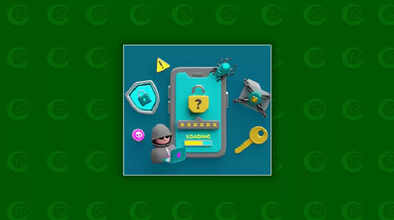
WhatsApp is useful for both personal and professional communication. A lot of office messages come through WhatsApp, making it challenging to constantly check and read them on your phone. To manage this, most of us log in to WhatsApp on our laptops as well. However, leaving WhatsApp open on your laptop can expose your messages to others when you step away from your desk.
While many people believe that locking their laptop screen will protect their messages when they go out, this is not always the case - someone can still access or read your messages. If this worries you, WhatsApp's new "App Lock" feature may provide a solution. Here's how you can secure WhatsApp on your laptop using this feature.
How to lock WhatsApp Web on your laptop
Many people are worried about someone reading their WhatsApp messages when they leave their desks for a break or lunch. To ease this concern, you can use WhatsApp's new "App Lock" feature. Here's how to enable it:
- Open WhatsApp on your laptop.
- Go to the Settings menu by clicking the three dots.
- In the Settings menu, click 'Privacy'.
- Scroll down to find the 'App Lock' feature.
- Click 'App Lock' and select 'Use App Lock Privacy'.
- Next to 'App Lock', check the box to enable it.
- You will be asked to set a device password.
- Create and confirm your password.
- Click 'OK' to save your settings, and you can also set a time limit for the password lock.
- By following these steps, you can ensure that your WhatsApp messages remain safe even if you walk away from your laptop.

