Android Update: This is how you can use split-screen on Android phones, your productivity will increase; the method is easy..
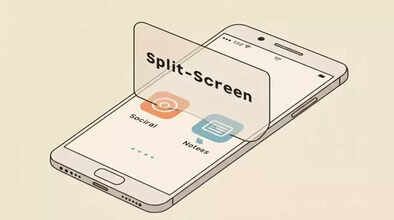
Android's Split-screen mode, also known as Multi-Window, lets you run two apps simultaneously. This makes multitasking easier on your device. Here is a comprehensive guide to using this feature. Through this guide, you will be able to know how to activate split-screen.
Ways to activate Split Screen
Using the Recent Apps Button:
First, open the app you want to use.
Swipe up from the bottom of the screen and hold, or tap the square Recent Apps button. It depends on your navigation style.
Find the first app in the Recent Apps overview.
Tap the app icon above the app preview.
Select the 'Split screen' option.
The first app will appear at the top of the screen.
Select the second app you want to use from the Recent Apps overview.
The second app will appear at the bottom of the screen.
Using the App Drawer (on some devices):
Open the first app.
Swipe up from the bottom of the screen and hold, or tap the square Recent Apps button.
Find the app you want to use in split screen.
Tap and hold the app icon.
If available, select 'Split screen'.
Select the second app from the app drawer.
Managing the Split Screen
Adjust the size: There's a black divider line between the two apps. You can adjust the size of each app window by dragging this line up or down.
Swapping apps: There's usually a button on the divider line that swaps the top and bottom apps.
Exit Split Screen: To exit split-screen mode, drag the divider line to the top or bottom of the screen, depending on which app you want to keep open.
Compatibility and things to note:
Not all apps support split-screen mode. Some apps may display a message that they are not compatible with it.
The exact steps and interface may vary slightly depending on your Android version and device manufacturer.
Some older Android versions require a long press on the Recent Apps button to enter split-screen mode.
The overall experience also depends on the screen size. Larger screens naturally provide a better split-screen experience.
Split-screen mode is a great productivity tool, allowing you to browse the web while watching a video, take notes during a video call, or compare information between two apps. By following these steps, you can effectively use this feature on your Android device.
Disclaimer: This content has been sourced and edited from Dainik Jagran. While we have made modifications for clarity and presentation, the original content belongs to its respective authors and website. We do not claim ownership of the content.

