How to Create a Zoho Mail Account: Step-by-Step Guide for Personal and Business Users
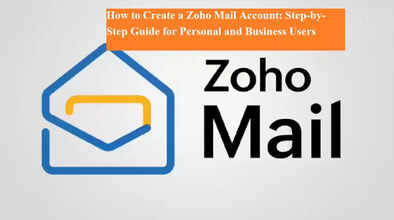
Zoho Mail, developed by Indian tech company Zoho Corporation, has recently gained massive popularity as a powerful alternative to Gmail. Known for its privacy-focused approach and clean interface, Zoho Mail allows users to create both personal and business email accounts with ease. Whether you want a free personal email or a custom business domain setup, the process is simple and secure. Here’s a complete, step-by-step guide on how to create your Zoho Mail account.
🌐 About Zoho Mail
Zoho Corporation — the same company that introduced India’s homegrown messaging app Arattai — offers a full suite of productivity and communication tools. Among them, Zoho Mail has emerged as a favorite, especially for professionals, startups, and small businesses seeking a privacy-friendly alternative to Gmail or Outlook. It offers both free and paid plans, strong encryption, ad-free experience, and professional-grade features like domain integration, calendar, and task management.
Step-by-Step Guide to Create a Personal Zoho Mail Account
Creating a personal email account on Zoho Mail is simple and completely free. Follow these easy steps:
-
Visit the Official Website
Go to www.zoho.com/mail and select the “Personal Email” option. -
Choose Your Email ID
Enter a username that will serve as your email address — for example,username@zohomail.com. -
Set a Strong Password
Create a password with at least 8 characters, including one uppercase letter, one lowercase letter, a number, and a special symbol for better security. -
Enter Personal Details
Fill in your first name, last name, and mobile number. The mobile number will be used for verification. -
Accept Terms & Verify
Accept Zoho’s terms of service, then click on “Sign Up for Free.”
You’ll receive an OTP (One-Time Password) on your phone. Enter this code to verify your account. -
Start Using Zoho Mail
Once verified, your Zoho Mail account will be ready to use. You can log in and access your inbox right away.
How to Create a Business Email Account on Zoho Mail
If you own a business and want to set up a custom domain email (e.g., info@yourbusiness.com), Zoho Mail offers a professional email hosting solution. Here’s how to set it up:
-
Go to the Zoho Mail Business Page
Visit zoho.com/mail and select the “Business Email” option. -
Choose Domain Option
Select “Sign up with a domain I already own” — you’ll need to have a domain name such asyourcompany.com. -
Add Organization Details
Enter your company name, domain, and other required information to complete registration. -
Verify Domain Ownership
Follow Zoho’s instructions to add a DNS TXT record in your domain registrar (like GoDaddy or Namecheap).
This confirms that the domain belongs to you. -
Configure MX Records
Point your domain’s Mail Exchanger (MX) records to Zoho’s servers to enable email delivery. -
Add SPF and DKIM Records
For better email authentication and security, add the provided SPF and DKIM records to your DNS settings. -
Set Up Your Admin Account
Create a Super Admin account and add up to five users for free under Zoho’s basic plan.
Once everything is verified, your team can start sending and receiving emails using your professional domain name.
🔐 Enable Multi-Factor Authentication (MFA)
Zoho Mail strongly recommends enabling Multi-Factor Authentication (MFA) to secure your account.
This adds an extra layer of protection so that even if someone gets your password, they can’t access your account without verification.
Zoho Mail supports four types of MFA methods:
-
OneAuth App (Zoho’s official authentication app)
-
SMS-based OTP
-
Authenticator Apps (like Google Authenticator)
-
YubiKey Hardware Security Key
Whenever you log in, you’ll need to confirm your identity through one of these verification methods.
Why Choose Zoho Mail?
-
Ad-Free Experience: No intrusive ads in your inbox.
-
Enhanced Privacy: Strong focus on user data protection.
-
Free Plan: Ideal for personal use or small businesses.
-
Custom Domain Support: Professional email hosting with domain verification.
-
Cross-Platform Access: Available on web, Android, iOS, and desktop clients.
Final Thoughts
Setting up a Zoho Mail account — whether personal or business — takes just a few minutes and offers a clutter-free, professional email experience. With advanced security, multi-device access, and no ads, Zoho Mail is steadily becoming the preferred email solution for individuals and organizations seeking reliability and privacy.

